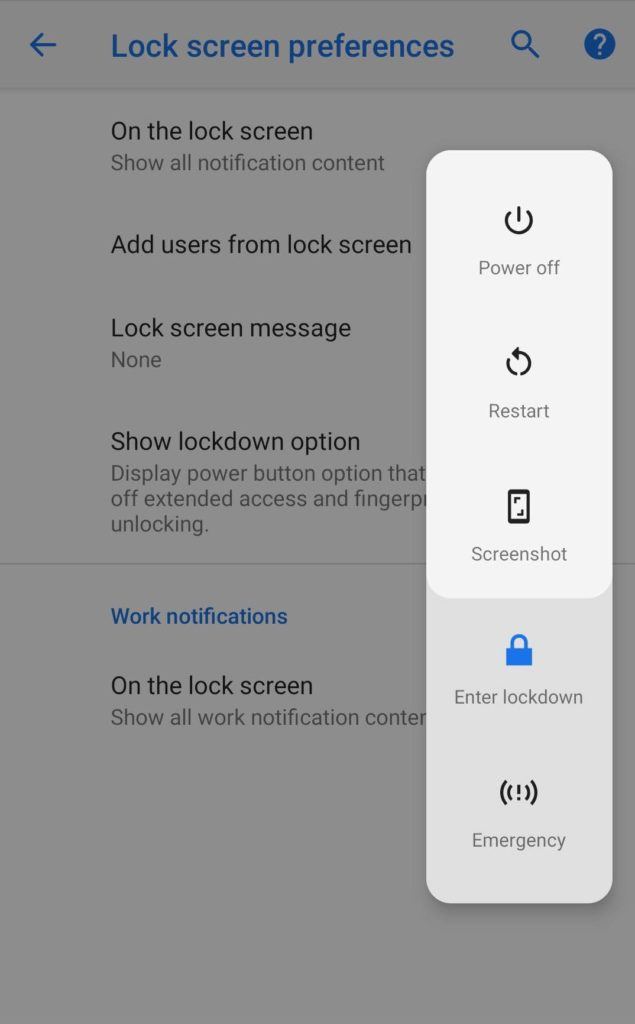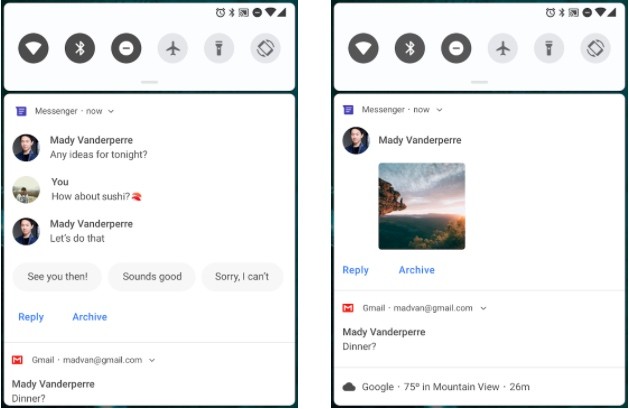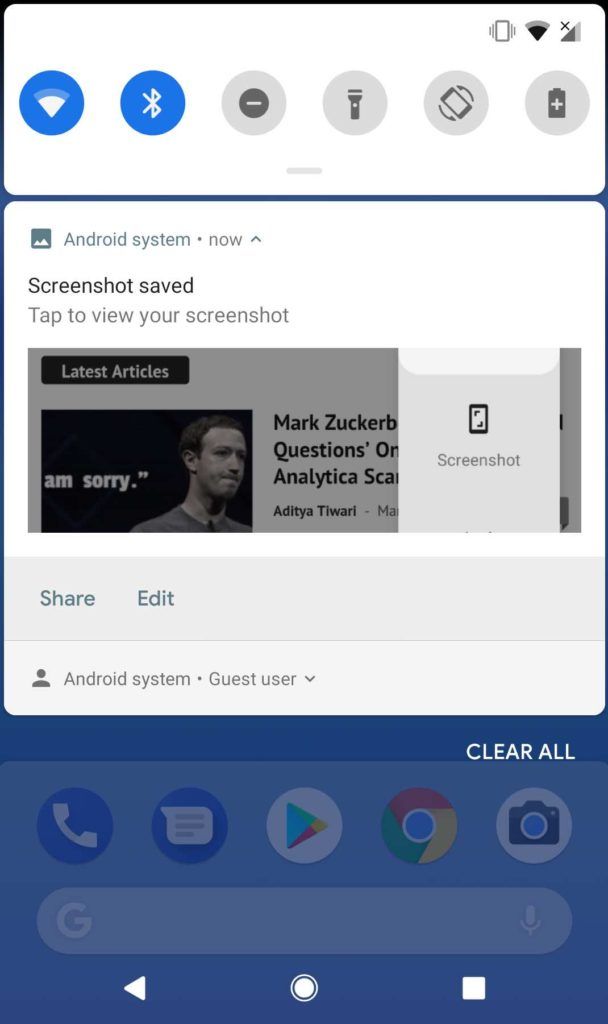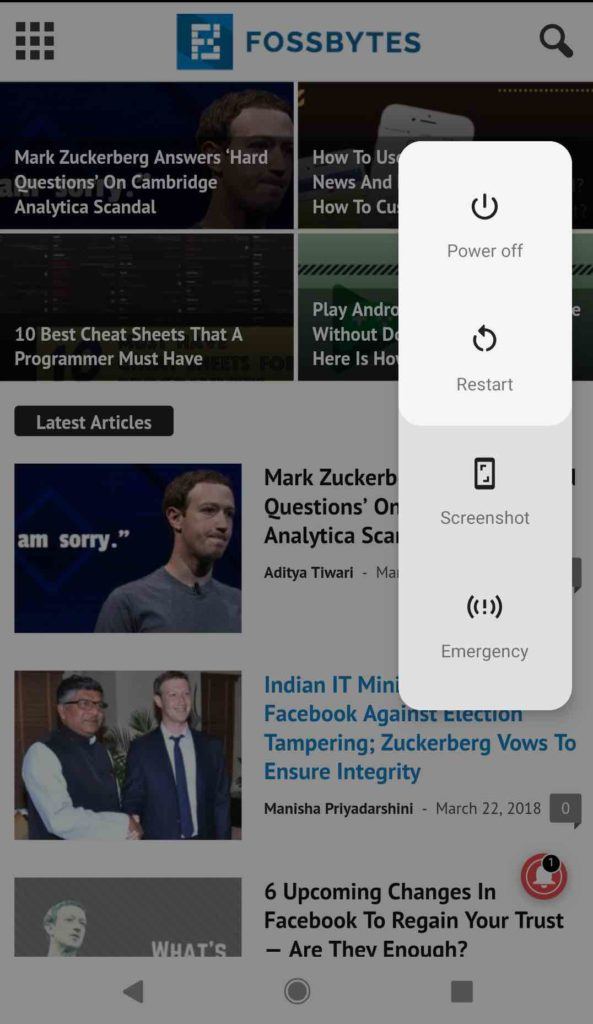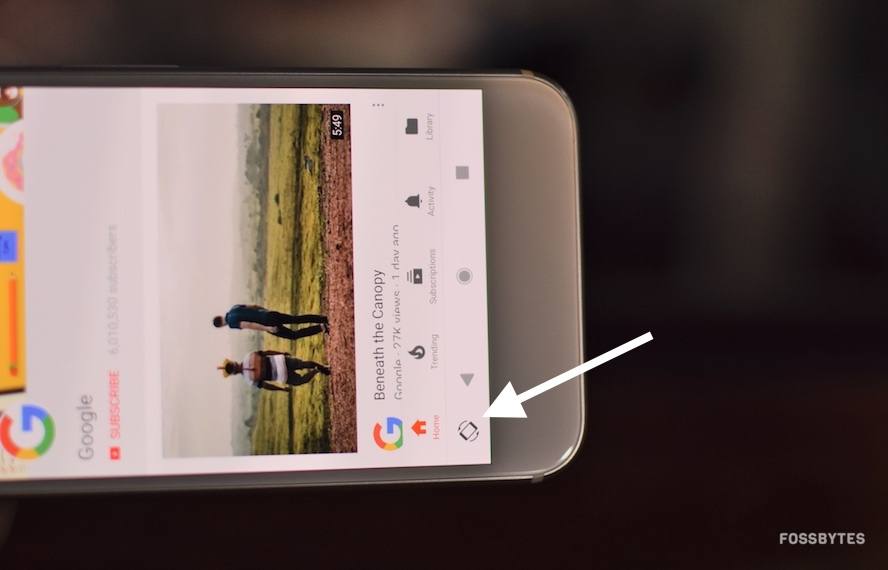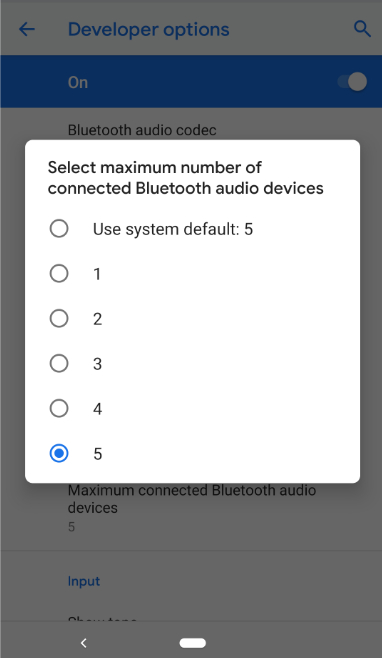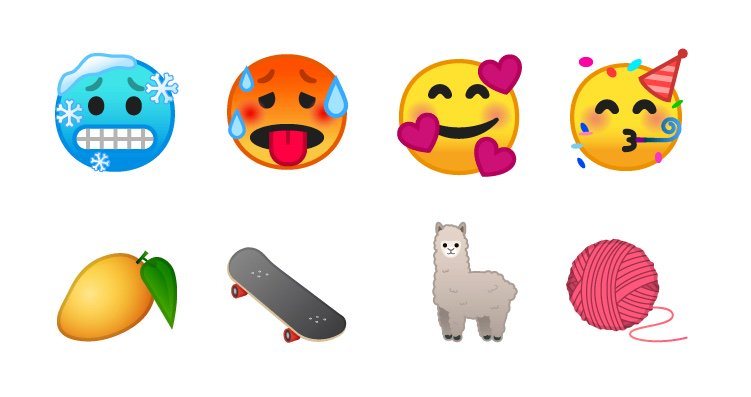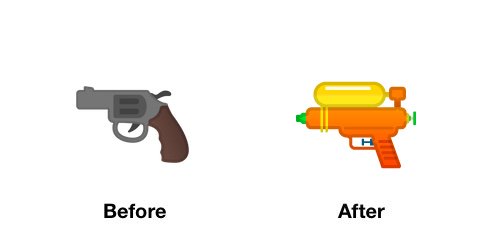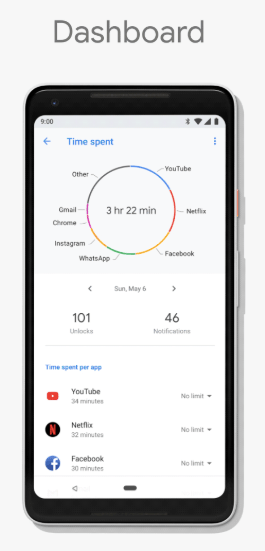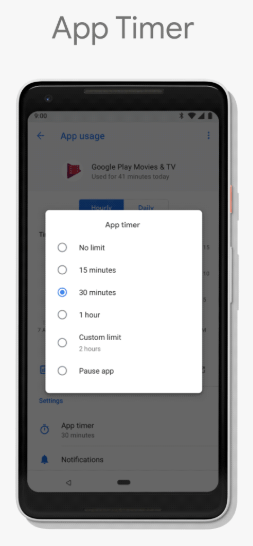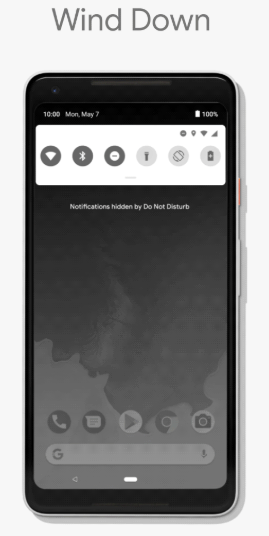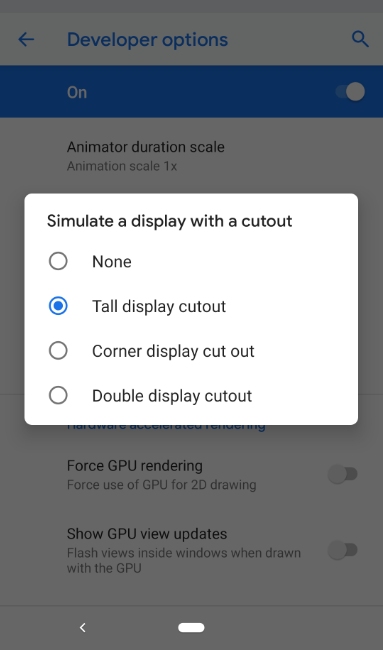Hello Everyone,
Today, I am gonna give info about Android 9 Pie and its top 3 features.
1. Indoor navigation with Wi-Fi RTT
Android P now supports IEEE 802.11mc WiFi protocol which is also known as Wi-Fi Round-Trip-Time (RTT). It’s one of the best features that Android fans are waiting for.
This new feature enables indoor GPS style tracking by determining your location within a building and facilitating turn-by-turn directions to help you navigate indoors.
It means you can now find your way across short distances within malls and large buildings.
2. Lockdown mode
The latest addition to the power menu is the “Enter Lockdown” button. It’s one of the top features of Android P that further boosts the security of your phone.
Once enabled, it disables fingerprint unlocking option which can be quite useful in case any assailant force you or trick you into unlocking your phone.
After launching the mode, you will be required to insert your PIN, password or pattern for any other unlock methods to work again.
3. Improvement in messaging apps
Messaging apps have received several improvements to enhance the overall experience. A notable feature is a provision for developers to make images viewable in the notification shade for all incoming messages.
+It also has Smart Reply which permits you to reply quickly to messages through the notification shade and use suggested responses that are created by analysis of the incoming messages.
4. An easier way to take screenshots and edit them
We have already discussed the how to use Android P’s new screenshot editor where you can edit and share your screenshots immediately after taking them.
Another handy Android 9.0 feature is the addition of the screenshot button to the power menu. Thanks to this feature, you no longer have to struggle with the power + volume down buttons.
5. Auto-Rotate Button
The addition of new contextually aware button makes auto-rotation a whole lot easier and is one of the incredibly handy Android features I have seen.
An auto-rotate button appears in the navigation bar when your phone is rotated to an orientation it’s not currently locked to.
Suppose your device is locked to portrait mode and you try to rotate it to landscape, a button appears.
Tapping this button will lock your phone to landscape until you are using that app or you rotate the phone back to portrait mode and touch the button again.
6. Pair up to 5 Bluetooth devices
In Android 8.1 Oero, you had the option of simultaneously connecting two devices via Bluetooth. But with Android P, you can pair up to a maximum of five devices. It is important to note that this new feature isn’t for simultaneous playback, however, it works well with the new media panel
7. 157 new emojis
With the Android P, Google has introduced 157 new emojis including gender inclusive emoji as well as few minor tweaks in emoji designs.
These emoji already existed in the Unicode Standard, but Google is now following its guidelines more closely. This also marks the removal of gender-neutral blobs. The new pack of exciting emojis includes a cold face, hot face, mango, and llama. A new line of redhead emoji is also added in Android P.
Also, Pistol emoji has changed to a fluorescent orange toy (I wonder if this might be related to US gun reforms)
8. Ambient Display for Battery Percentage
Ambient Display was originally designed to show the current time and notifications on the phone without having to go to the home screen.
A much-requested feature to show battery charge percentage on the Ambient Display has now been added to Android P.
9. Gesture Navigation
Google has redesigned the way you navigate the OS by introducing Gesture Navigation in Android P similar to iPhone X.
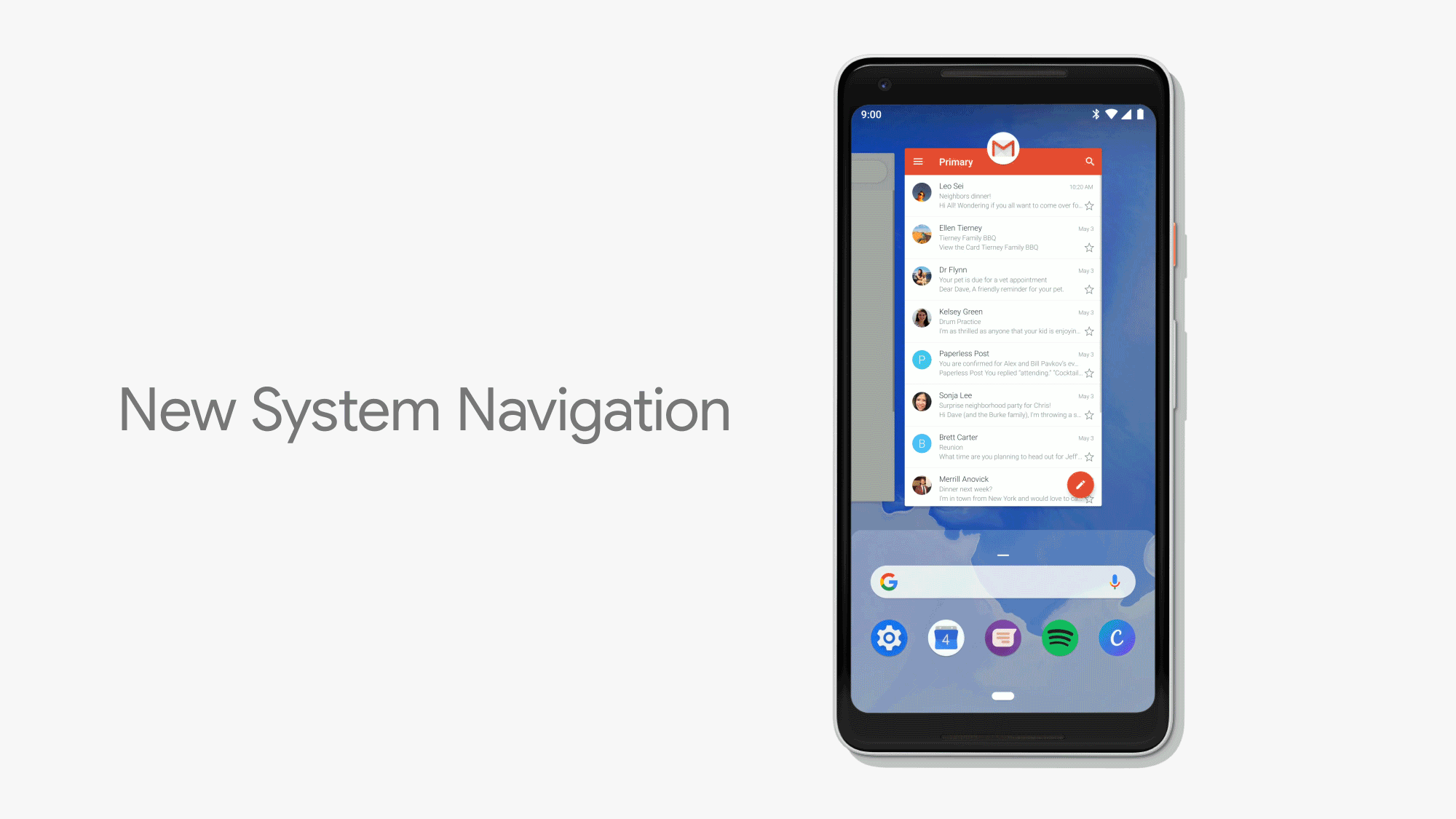
Instead of three buttons set on the home screen, there is an option to use a new single home button that allows you to swipe up to view recent apps along with a UI that suggests apps you might use. Sliding too far left and right across the device would showcase recent apps and lets you quickly switch between them.
10. Dashboard
It’s easy to lose track of time while you are glued to your phone watching YouTube videos, playing games, or checking out social media. This is why Google has introduced a bunch of features that let you control how you use your phone.
One of them is ‘Dashboard’ which breaks downs phone usage data to show how you spend time on your device. It displays:
- a pie chart indicating the time spent in each app per day and also in hour by hour basis
- total number of hours spent on the phone each day
- number of times you unlocked your phone
- total number of notifications you have received
11. App Timer
Another step towards Digital Wellbeing is the App Timer feature which lets you set time limits on apps you use for a more extended period.
On approaching the time limit, a notification pops out warning you have reached your time limit and the app ‘pauses.’ So with Android P, you can manage your time better and improve your productivity.
.
12. Wind Down
Many of us spend hours on our phones at night before we actually fall asleep. Wind Down will help you curb this habit by switching on Night Light and turning on the Do Not Disturb mode at your chosen bedtime.
Just select the time at which you would like to go to bed, and Android P will fade the screen to grayscale to help you remember to sleep at the selected time.
13. Notch support
Whether you like it or not, every smartphone manufacturer is following the trend of notch displays. And Google seemed a little unprepared since Android 8.0 had no support for a display cut-out.
Henceforth, Android P features an edge-to-edge screen support with an option to “Stimulate a display with a cut-out.” The new feature will encompass different types of cut out modes like narrow, tall, and wide to suffice different notch dimensions. This option can be found after enabling the developer options. After doing so, follow Developer options > Drawing > Simulate a display with a cutout. Finally, choose the cutout size.
14. Lockdown mode
The latest addition to the power menu is the “Enter Lockdown” button. It’s one of the top features of Android P that further boosts the security of your phone.
Once enabled, it disables fingerprint unlocking option which can be quite useful in case any assailant force you or trick you into unlocking your phone.
After launching the mode, you will be required to insert your PIN, password or pattern for any other unlock methods to work again.